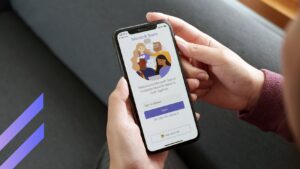In an era where cloud-based solutions are becoming increasingly prevalent, SharePoint On-Premise continues to stand as an indispensable tool for a myriad of businesses and organizations. Its sustained relevance in the enterprise landscape can be attributed to several key factors. Paramount among them is the degree of control it offers over data management, ensuring strict adherence to regulatory demands for data residency. Furthermore, SharePoint On-Premise seamlessly integrates with established systems like Enterprise Resource Planning (ERP) platforms, enhancing business operations without disrupting existing workflows. A critical aspect of this version’s appeal is its capacity for deep customization, which significantly elevates the user experience.
Addressing the customization needs inherent to SharePoint, the integration and deployment of SharePoint web parts emerge as a pivotal solution. The market presents a plethora of ready-made web parts, while also offering avenues for the development of bespoke web parts tailored to meet the unique internal requirements of organizations.
In this comprehensive article, we’ll explore SharePoint web parts in detail and explain how to create, customize, and strategically deploy web parts to transform your intranet. We’ll go beyond the technical specifics and give SharePoint web parts examples to improve workflows and make your intranet an invaluable business tool.
At the forefront of SharePoint web part innovation is Virtosoftware. With over 15 years of experience since the start in 2009, we’ve built an impressive portfolio of more than 25 different products that are used by major global organizations like Sony, Forever 21, Vanguard, Motorola, and more. As a leader in this space, our extensive experience and success with SharePoint web parts demonstrates the potential value these solutions can bring to organizations looking to implement them.
Understanding SharePoint Web Parts: What Is a Webpart?
SharePoint provides a feature-rich platform for enabling collaboration and managing content within an organization. To understand the role of web parts, it helps to first look at what makes up SharePoint.
What are the sections of a SharePoint site?
The sections of a SharePoint site can include:
- Home page: The main landing page of the site.
- Site contents: Where all lists, libraries, sub-sites, and apps are listed.
- Document libraries: For storing and managing files.
- Lists: For storing structured data, like contacts or tasks.
- Pages: Individual content pages within the site.
- Subsites: Separate sites under the main site with their own content and permissions.
- Site settings: Where site configuration and administration are managed.
👉 In SharePoint, the distinction of SharePoint page vs site is fundamental and relates to the hierarchy and organizational structure within the platform. This way, a SharePoint page is an individual canvas where content is placed and arranged, whereas a SharePoint site is a collection of pages and other components that are grouped under a common URL. In short, a SharePoint “page” is like a single document within a folder, whereas a SharePoint “site” is the folder itself. You may also hear references to SharePoint web part pages. These just refer to what we’ve already defined as a SharePoint page within a SharePoint site that allows users to add, arrange, and customize individual web parts. For more information on SharePoint capabilities, features, please refer to the SharePoint FAQ page.
As mentioned, one of the key features that make SharePoint highly adaptable and functional is its use of web parts.
What are SharePoint web parts?
A SharePoint webpart is a modular unit of information that forms the building blocks of a SharePoint page. Essentially, it is an independent component that can be inserted, configured, and reused within SharePoint pages. Web parts can be regarded as interactive widgets that integrate seamlessly into the SharePoint architecture, enabling users to customize their pages by adding functionalities ranging from simple text blocks to complex data connections.
👉What are the parts of a SharePoint page called? The parts of a SharePoint page are typically referred to as web parts (the individual components that can be added to a page), and web part zones (the areas of the page where web parts can be placed). The page itself can be divided into sections, such as headers, footers, and content areas, which can contain one or multiple web part zones.
Type of SharePoint web part
There is a wide array of web parts available in SharePoint, each serving different purposes.
Standard web parts might include:
- Text blocks: For inserting and formatting text.
- Images: To add visual elements.
- Lists and libraries: To display and manage lists or document libraries.
- Media and content: To embed media files or content from other sites.
Advanced and third-party web parts can provide more specialized functionalities, such as:
- Virto Calendar Overlay: To synchronize multiple calendars into one view.
- Virto Kanban Board: For project management and task tracking.
- Virto Gantt Chart: For visualizing project timelines.
- Virto Forms Designer: To create custom forms for data entry.
👉What are SharePoint widgets? In the context of SharePoint, if someone refers to a “widget,” they are likely referring to a web part or an add-in that can be added to a SharePoint page to provide additional functionality, such as a news feed, a calendar overlay, a list or library view. Widgets, in this sense, are used to enhance the user experience by adding useful tools, information, or interactivity to a SharePoint site.
Web part functionality
The core functionality of SharePoint web parts lies in their ability to interact with data, customize appearance and behavior, and integrate with other services. Users can filter, sort, and display data dynamically, personalize the aesthetics to match corporate branding, and connect web parts with external databases, web services, and other SharePoint components.
Benefits of using web parts
SharePoint web parts provide a number of advantages that enhance the platform’s capabilities. By allowing users to add only the components they need, web parts enable a more tailored experience. They can also aggregate and present data from multiple sources in a unified interface, facilitating efficient data management. Additionally, web parts permit rapid customization of SharePoint pages without needing extensive technical skills. Their modular nature supports creating tailored pages that meet specific user needs.
In short, web parts make SharePoint highly customizable in an easy, flexible way. With web parts, organizations can provide customized views, integrate data, and modify pages rapidly without relying on developers for every change.
SharePoint web parts compatibility: Which version of SharePoint supports web parts
Web Parts are supported in all modern versions of SharePoint, including SharePoint Online as part of Microsoft 365, and the on-premise versions of SharePoint 2019, 2016, 2013, and 2010. However, the types and functionalities of web parts can vary between versions.
Here is a summary of their support across different versions:
- SharePoint Server Subscription Edition (the latest iteration of Microsoft’s on-premises version of SharePoint): Developing, supporting, customizing, and deploying web parts in SharePoint Server Subscription Edition follows a process that is similar to SharePoint Online and SharePoint Server 2019, with a focus on modern development practices. The primary development framework for modern SharePoint is the SharePoint Framework (SPFx), which allows developers to create responsive and mobile-friendly web parts that can run both in SharePoint Online and SharePoint on-premises environments.
- SharePoint Server 2019 (On Premise): Webparts developed using the SharePoint Framework (SPFx) can be deployed and used on SharePoint Server 2019, along with standard web parts provided by the SharePoint platform. Read more in How to add web part to Sharepoint 2019.
- SharePoint Server 2016 (On Premise): This version also supports SPFx web parts and standard web parts, allowing for a modern user experience with backward compatibility.
- SharePoint Online (Office 365): SharePoint Online embraces SPFx web parts, and due to its cloud nature, it often receives enhancements and new capabilities for web part functionalities.
- SharePoint Server 2013 (On Premise): Supports standard web parts. However, compatibility with SPFx may be less or not applicable. Read more in Sharepoint Web Parts for 2013.
- SharePoint Server 2010 (On Premise): Supports standard web parts, with more limited features compared to newer versions.
- SharePoint 2007 (MOSS): Supports web parts, but with limited modern development capabilities.
Web parts created by Virtosoftware are designed to be compatible with SharePoint versions starting from 2010, ensuring that a variety of organizations can utilize these tools across different SharePoint instances.
👉 Please Note: Features and compatibility may vary depending on the SharePoint version and updates. Always consult official documentation for the latest information on supported features.
Web parts are a dynamic and integral part of the SharePoint ecosystem, continually evolving to meet the needs of users and organizations. Their versatility and ease of use make them a cornerstone of the SharePoint user experience.
👉 What’s the difference between SharePoint Online web parts and webpart for SharePoint On-Premise? While SharePoint Online and SharePoint On-Premise share the same fundamental web part concepts, there are significant differences in how they are implemented and updated. These distinctions stem from SharePoint Online’s cloud-based nature versus SharePoint On-Premise’s localized, self-managed approach. For instance, as a cloud service, SharePoint Online receives continuous updates from Microsoft. On-premise doesn’t get updates as frequently and requires manual installation. Consequently, some of the latest web parts and features in SharePoint Online may be unavailable or delayed for on-premise deployments.
Building SharePoint Web Parts
Building custom SharePoint web parts can significantly enhance the functionality and user experience of SharePoint sites. Below, you’ll find an introduction to creating client-side web parts using the SharePoint Framework (SPFx), along with tips for effective development.
Custom web parts empower developers to address unique business needs not met by SharePoint’s default features. By tailoring the platform to user requirements, custom web parts can improve productivity and satisfaction through personalized functionality.
The SharePoint Framework streamlines building these enhancements while integrating seamlessly with SharePoint. With SPFx, developers can rapidly deliver custom solutions that provide value to users across an organization. Whether replacing default web parts or introducing new capabilities, client-side web parts created with SPFx allow enhancing SharePoint beyond out-of-the-box options.
Client-side web parts basics
To develop client-side web parts, you’ll need to know the SharePoint code or certain programming languages and technologies:
- JavaScript/TypeScript: The primary languages for SharePoint client-side development.
- Frameworks and Libraries: React, Angular, or other modern JavaScript frameworks to build responsive and interactive UIs.
- Tools and Environments: Node.js, npm (Node Package Manager), Yeoman, Gulp, and Visual Studio Code or another preferred IDE (Integrated Development Environment).
Using the SharePoint Framework (SPFx)
SPFx is the recommended approach for building SharePoint web parts. It’s a page and part model that provides full support for client-side SharePoint development, easy integration with SharePoint data, and support for open-source tooling. With SPFx, developers can build responsive and mobile-friendly web parts that can be used in both SharePoint Online and on-premise environments.
Steps to create a web part
Here’s a simplified guide to creating a custom web part:
- Set up your development environment: Install Node.js, npm, Yeoman, and the necessary SharePoint generator.
- Create your project: Use Yeoman to scaffold your web part project by running yo @microsoft/sharepoint.
- Add code and resources: Develop your web part using TypeScript/JavaScript and any additional libraries or frameworks. Integrate HTML and CSS for structuring and styling your web part.
- Preview and test: Use the local workbench to preview and test your web part, ensuring it behaves as expected.
- Deploy: Bundle your webpart and deploy it to your SharePoint environment or to the SharePoint App Catalog.
👉 For video tutorials, please refer to Microsoft’s official YouTube channel or browse through their extensive collection of videos dedicated to web parts.
Practical tips and advice for SharePoint web parts development
Adopting best practices in development is essential for creating web parts that integrate seamlessly with SharePoint’s diverse ecosystem. As SharePoint evolves, so do the techniques and methodologies for building on its platform. This introduction sets the stage for a series of tips that will guide you through developing lightweight, responsive, and user-friendly web parts.
Lightweight components: Developing lightweight components is crucial for maintaining fast page load times and an overall snappy user experience. Here’s how you can achieve this:
- Minimize external requests: Limit the number of calls to external APIs or services. Caching data where appropriate can reduce the load on the server and speed up response times.
- Optimize assets: Use image compression, minify CSS and JavaScript files, and bundle resources to reduce their size and the number of server requests.
- Lazy loading: Implement lazy loading for resources that aren’t immediately necessary. This means they are loaded only when needed (e.g., when they come into the viewport).
Reactive design: Responsive design ensures that your web parts look good and function well across all devices, regardless of screen size:
- Media queries: Use CSS media queries to apply different styles based on the device screen size.
- Flexible grids: Build layouts using flexible grid systems that can adjust to the width of the device.parts
- Dynamic resizing: Test that interactive elements like buttons and forms are easily accessible and usable on touch screens of various sizes.
Testing: Thorough testing is imperative to ensure that your web parts work correctly:
- Functional testing: Verify that all features work as intended and that user inputs lead to the correct outcomes.
- Performance testing: Check that your web parts load quickly and remain responsive under stress.
- Cross-browser testing: Ensure compatibility across different browsers and their respective versions.
- Accessibility testing: Make sure your Web Parts are usable by people with disabilities, adhering to standards such as WCAG.
Security: Security is non-negotiable; thus, your Web Parts should be developed with security in mind:
- Validation and sanitization: Always validate and sanitize input to avoid SQL injection, cross-site scripting (XSS), and other common web vulnerabilities.
- Secure data handling: Use HTTPS for data in transit, manage sensitive data correctly, and follow principles of least privilege when accessing resources.
- Regular audits: Perform security audits and keep abreast of any vulnerabilities in the libraries or frameworks you are using.
Documentation: Good documentation ensures that your code is maintainable and understandable by others or by you in the future:
- Code comments: Use comments to explain why certain decisions were made or to clarify complex parts of the code.
- Feature documentation: Create user guides or documentation for end-users to understand how to use the Web Parts.
- Development documentation: Document the development process, including the build and deployment steps, which can be crucial for CI/CD pipelines.
Best practices: Follow best practices to write clean, maintainable, and efficient code:
- Version control: Use version control systems like Git to manage changes to your codebase.
- Code reviews: Conduct code reviews to spot issues and improve the quality of the code.
- Continuous learning: Keep up with the latest coding standards and best practices in the industry.
Community Engagement: Staying active in the SharePoint community can provide benefits like support, knowledge sharing, and networking:
- Forums and Social Media: Engage with other SharePoint developers on platforms like GitHub, Stack Overflow, Twitter, and LinkedIn.
- Conferences and Webinars: Attend SharePoint conferences, webinars, and local meetups to learn from experts.
- Contribute: If possible, contribute to open-source projects or publish your own findings and tools to help others.
👉 For more details, instructions, and visual aids, please refer to detailed tutorials and official Microsoft documentation, such as this: Build your first SharePoint client-side web part. These sources will provide step-by-step instructions with accompanying images to illustrate the development process. Always ensure that you have the latest versions of all tools and frameworks before you start your project, as this can impact compatibility and available features.
SharePoint Add Web Part: Adding Sections and Web parts in SharePoint
SharePoint pages are dynamic and can be customized extensively to fit the needs of any organization. By adding sections and web parts, you can improve the organization of content and enhance the user experience. Sections are containers that help you layout your page by organizing content into distinct areas, while web parts are building blocks that you add within these sections to display content, features, or custom functionality.
Here’s an overview of those concepts:
- Sections: Sections divide your SharePoint page into areas where web parts can be placed. Think of them as rows that can contain one or more columns. They are essential for creating structured and visually appealing layouts. You can choose from different column layouts for each section, depending on your content needs.
- Web parts: Web parts are components that you insert into sections to display content like text, images, documents, charts, or custom functionality. SharePoint offers a wide variety of out-of-the-box web parts, such as text, image, document library, and more. Additionally, developers can create custom web parts using the SharePoint Framework (SPFx).
Steps to add sections and web parts
To add sections, follow these steps:
- Navigate to the SharePoint page you would like to edit.
- Click the “Edit” button to start modifying the page.
Pic. 1. Click on “Edit” to start editing the SharePoint site.
- Hover your cursor above or below an existing section or web part to reveal the plus (+) button.
- Click the plus (+) button and select “Section layout” from the menu.
Pic. 2. Choosing the preferred layout.
- Choose the desired column layout for your new section.
Adding web parts to SharePoint include the following steps:
- Within the section where you want to add content, click the plus (+) button.
Pic. 3. Navigate to the “plus” button to search through available web parts.
- The web part toolbox appears, showing you all available web parts. Scroll through the list or use the search box to find the web part you want to add.
Pic. 4. Look for a web part to add in the “web part” box.
- Click on the web part to add it to your section.
- Once added, you can move the web part to a different column within the section or to a different section altogether by dragging and dropping.
Pic. 5. Adding the Virto Calendar web part.
👉 How do I add a web part list in SharePoint? To add a list web part in a SharePoint page, first navigate to the page where you want to add it and click “Edit” to enter editing mode. Then choose the location on the page for inserting the web part by clicking the plus sign. In the web part selection menu, pick “List” or the specific list web part type you want. Next, select the desired SharePoint list that will display in the web part from the options provided. You can then configure any additional settings for the web part as needed, like filtering or formatting. Finally, publish or save the page to apply the new list web part.
Remember that steps for “how to add web parts in SharePoint” might differ slightly based on your SharePoint version and the permissions set by your SharePoint administrator. Always ensure you have the appropriate permissions to edit the page before attempting to add Web Parts.
Customizing web parts
- Select the web part you wish to customize by clicking on it.
- Use the web part toolbar that appears to move, duplicate, or delete the web part.
Pic. 6. Editing the web part.
- To change properties and settings, click the pencil icon to open the property pane.
- Adjust settings such as layout, text formatting, or data sources depending on the web part’s options.
- Preview your changes in real-time and click “Republish” to make them live.
Customizing web parts allows you to tailor the look and behavior to meet your page’s requirements:
- Display options: Many web parts come with different display options like list, grid, or carousel views.
- Dimensions and placement: Adjust the width and height properties where available, and move your web parts to align them with your page design.
- Interaction settings: Some web parts offer interactivity settings such as filtering, sorting, or linking to other content.
Remember, SharePoint’s design is about flexibility and user empowerment. Don’t be afraid to experiment with different section layouts and web parts to find what works best for your content and audience.
Connecting Web Parts in SharePoint
Linking different web parts on a SharePoint page is crucial for creating an interactive and cohesive user experience. When web parts are connected, they can share information and react to changes in each other, making SharePoint pages more dynamic and integrated. For instance, selecting an item in one web part could display related details in another, creating a dashboard-like interactivity that enhances data relevance and user engagement.
In SharePoint, connections between web parts can be categorized into several types:
- Provider and consumer connections: One web part acts as a data provider and the other as a consumer. When the user interacts with the provider, relevant data is sent to the consumer web part.
- Filter connections: These allow one web part to filter the data displayed in another.
- List and library connections: Connect a list or library web part to another web part to display detailed information about a selected item.
Step-by-step guide to establishing connections
- Edit the page: Navigate to the SharePoint page and click ‘Edit’ to start configuring your web parts.
- Add web parts: If not already added, insert the web parts you intend to connect by clicking the plus (+) button and selecting from the available options.
- Configure the provider web part:
- Click on the web part you want to use as the provider to select it.
- Find the web part menu or the edit button, usually represented by a pencil icon, and open the web part properties.
- Look for options to connect or export data. These options will depend on the type of web part and its capabilities.
Pic. 7. Click on the “pencil” icon to edit the web part and select the source for data on the right.
3. Configure the consumer web part:
- Select the consumer web part in a similar way.
- Access the web part properties.
- Look for options to receive or import data and choose to connect to another web part.
4. Set up connection parameters:
- Define which data or parameters to transfer. This could involve specifying a particular column for filter values or selecting a data field for display.
- Complete the configuration by following the prompts to establish the connection.
5. Save and test: Save your changes and test the connection to ensure that interacting with the provider web part updates the consumer web part as expected.
Best practices and tips for SharePoint web part connections
The art of connecting web parts—a practice that transforms static pages into interactive workspaces—is essential for developers and content managers aiming to foster a sophisticated digital environment. Below are a few best practices:
- Appropriate connection type: Evaluate the purpose of your web parts to choose the most suitable type of connection. Ensure the provider has the necessary data and the consumer can use that data effectively.
- Configuration settings: Take the time to properly configure connection settings. Mistakes here can lead to web parts not communicating as intended or displaying incorrect data.
- Event handling: Understand how events are handled between connected web parts. Some actions in the provider may trigger multiple updates in the consumer, so ensure this behavior is intentional and beneficial.
- Performance considerations: Be mindful of performance. Excessive inter-web part communication can slow down your page. Only establish necessary connections and optimize data transfer.
- Testing: Rigorous testing is crucial. Check how web parts interact under various scenarios to ensure reliability and correctness.
👉 Explore more tips in our article on Best Practices of SharePoint Web Parts.
Examples of SharePoint Web Parts & Top SharePoint Web Parts
There are many web part options to create personalized experiences. By mixing and matching web parts that address specific business needs, companies can build intranets that drive employee productivity. Below is a SharePoint web part list with SharePoint web part examples to consider when building a customized intranet:
News web part
- Functionality: Displays news posts from your organization to keep employees informed about announcements, updates, and stories.
- Tasks Solved: Communication and information dissemination.
- Free Version: Yes, included with SharePoint.
Quick Links web part
- Functionality: Provides a set of links to important resources, sites, or documents for easy access.
- Tasks Solved: Navigation and resource organization.
- Free Version: Yes, included with SharePoint.
Hero Web Part
- Functionality: Showcases key content, links, or images in a compelling visual layout.
- Tasks Solved: Highlighting important information or featured content.
- Free Version: Yes, included with SharePoint.
Events Web Part
- Functionality: Lists upcoming events, meetings, or deadlines.
- Tasks Solved: Event awareness and planning.
- Free Version: Yes, included with SharePoint.
Employee Directory Web Part
- Functionality: Allows users to search for and view profiles of employees within the organization.
- Tasks Solved: Finding colleagues and expertise within the company.
- Free Version: Varied by third-party provider, not natively included in SharePoint.
File Viewer Web Part
- Functionality: Displays a specific file directly within a SharePoint page.
- Tasks Solved: Sharing and previewing documents without the need to download.
- Free Version: Yes, included with SharePoint.
Image Gallery web part
- Functionality: Creates a collection of images displayed in a rich gallery format.
- Tasks Solved: Visual content display and photo management.
- Free Version: Yes, included with SharePoint.
Some of the best SharePoint custom web parts include:
Pic. 8. VirtoSoftware’s collection of SharePoint custom web parts.
Calendar Overlay Web Part (Virto Calendar Web Part)
- Functionality: Aggregates multiple calendar sources into one view, color-coding different event types.
- Tasks Solved: Scheduling and calendar management across various platforms.
- Free Version: Free trial available.
SharePoint Kanban Board (Virto Kanban Board)
- Functionality: Visualizes tasks and workflows using Kanban principles to manage projects and to-dos.
- Tasks Solved: Project management and task tracking.
- Free Version: Free trial available.
SharePoint Multiple Files Upload (Virto Bulk File Upload)
- Functionality: Allows users to upload multiple files at once to a SharePoint library.
- Tasks Solved: Efficient document uploading and management.
- Free Version: Free trial available.
👉 If you wish to embed a Google Multiple News carousel into a SharePoint site, you typically need to use the Embed web part and an iframe or a custom-developed web part. Unfortunately, Google News doesn’t provide a direct embed feature for a news carousel, so you would need to find a third-party service or create a custom solution that aggregates Google News content and provides an embeddable carousel format.
Modern SharePoint web parts overview
Modern SharePoint web parts are designed to be more flexible, mobile-friendly, and easier to use than classic web parts. They include a variety of functionalities such as displaying dynamic content, integrating with other Microsoft 365 services, and offering interactive elements that enhance user engagement.
- News web part: Can be configured to display news in a carousel or grid layout, with rich formatting options to grab attention.
- Quick Links: Allows customization of icons, layout, and grouping for a personalized touch.
- Hero web part: Can feature up to five items with compelling images and calls to action, ideal for landing pages.
- Events web part: Integrates with Outlook and Teams to display personal and organization-wide events.
- File Viewer: Supports over 270 file types, including Word, PowerPoint, Excel, and PDF, directly in the web part.
The web parts mentioned offer a wide range of solutions for content display, project management, navigation, and communication, tailored to enhance the efficiency and interactivity of a SharePoint intranet. While SharePoint provides a number of useful web parts out of the box for free, more specialized tasks may require web parts from third-party vendors like VirtoSoftware, which offer advanced features and capabilities beyond those available in the standard SharePoint offerings.
Conclusion
To summarize, SharePoint web parts are essential components that significantly enhance the functionality and aesthetic appeal of web pages on the SharePoint platform. They serve as the building blocks that empower users to customize content, streamline user interfaces, and bolster productivity when dealing with corporate information.
In the course of this article, we’ve provided an overview of key SharePoint web part concepts, including their architecture and benefits. We’ve outlined the process for building custom web parts, adding sections, and connecting web parts to create dynamic sites. For those looking for more features and deeper customization, there’re always third-party web parts like VirtoSoftware to enable more robust, engaging experiences that evolve with organizational needs. With a heritage of innovation dating back to 2009, VirtoSoftware has effectively catered to the complexities of intranet development and management, and our comprehensive suite, encompassing over 25 specialized web parts, is a real testament to that expertise and experience: The list SharePoint Web Part, SharePoint Web Parts.
It’s crucial to acknowledge that the choice and customization of web parts must be congruent with the unique requirements and ambitions of your intranet setup. We advocate for the employment of cutting-edge technologies and adherence to exemplary development practices to ensure the creation of high-caliber and functional web parts.
For any organization exploring how to best select, customize, or deploy web parts for their SharePoint environment, we’re always ready to help. If you need assistance setting up, building, or enhancing web parts to create a stellar SharePoint experience, please reach out to discuss how our tailored web parts can empower your business-critical SharePoint platform.